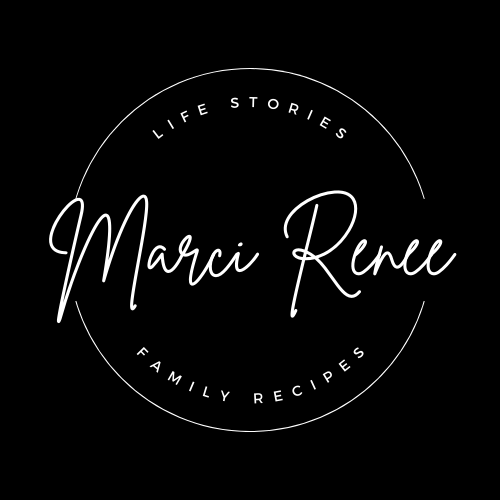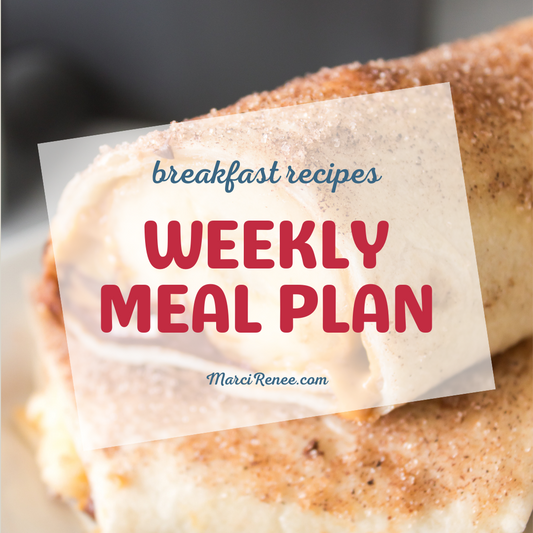How To Set Up Automations With ManyChat
Marci LoehnerShare
I've been testing the waters over on my Facebook Page on how to send recipes or posts directly out to my fans. Not only has this dramatically increased engagement and comments, it's also increased my direct pageviews, which we can all use! I am also in the Performance Bonus program, which will earn me a few bucks on every post!

This Homemade Butter Mints facebook page has done really well! Take a look at how it's set up. All the comments are automatically generated, I didn't reply to a single one!
With that said, it's super simple to create. Here's a quick step by step video on how to do it, I left the voiceover off as I think it's annoying when people are talking, I need to see it and pause the video to take the steps anyway.
If you are a visual person, here's the step by step directions on how to get this done.
- First, you will want to set up a post. Be sure to include a KEYWORD(S) for the readers to say so that it triggers the automation.
- Next, login to ManyChat and click Automation and then NEW AUTOMATION.
- From there, click REDIRECT CUSTOMERS TO WEBSITE and then SET UP TEMPLATE.
- New Trigger, USER COMMENTS ON A POST.
- Click then NEW TRIGGER and then SELECT PUBLICATION. If you haven't already set up your Facebook Page, you'll need to do so previous to this. Your published posts will show up, select the post that you want triggered.
- Scroll down and click COMMENT CONTAINS A SPECIFIC KEYWORD. Add in your keywords and any associated keywords. My readers have been saying YES please or recipe, so you may want to add those in as well.
- Click on PUBLIC AUTORESPONSE IN FEED as this will leave a comment to the commenter from your page. You can say things like "Thank you, the recipe is on it's way", "I just slid into your DM's", "The discount is in your DM's!" etc.
- From there I also LIKE COMMENTS as it'll automatically like the fans comment as well, extra engagement here friends! Be sure to click SAVE!
- Then, you'll scroll over to SEND MESSAGE. At the top, select the AS COMMENT REPLY. Then you will type in the message that you want to send to these specific readers!
- And then you can scroll over to the right hand side and hit LIVE!
As long as you don't have any trigger errors you are fine. If you do get an error, you may need to upgrade your ManyChat account.
To ensure that the trigger is working, head back over to the automations and ensure that the toggle is set to enabled (it'll be green). If it's not and it's gray, switch it to on or fix th